This article provides a solution to issues you may be having with Mail on OSX after a software update. Please follow the instructions below to resolve the issue.
In newer versions of OSX, your email settings can be lost after a software update, or when you have iCloud sync enabled.
Follow the instructions below to resolve the issue.
Important: Mail has a setting called "Automatically manage connection settings". Please ensure this is disabled. It will result in the server locking you out, as the settings Apple use are incorrect.
- From within Mac Mail Click Mail, Preferences, then Accounts
- If you have more than 1 account, select the account on the left of the window. On the right side, ensure that you have the correct settings...
- Incoming mail server should be mail.yourdomain.com (replace "yourdomain.com" with your own domain!)
- User Name should be your full email address
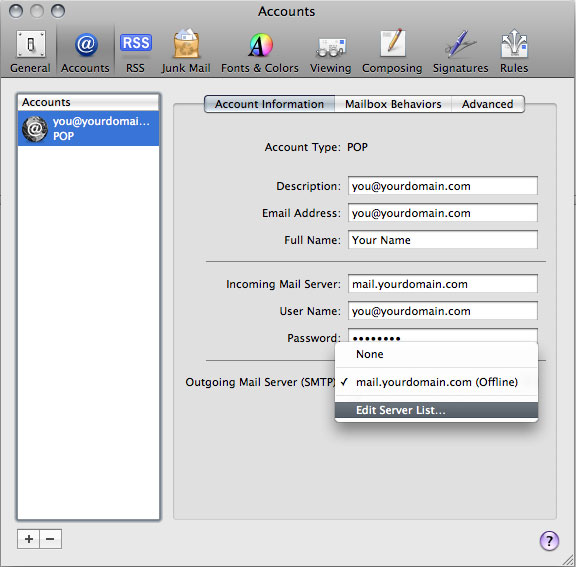
Click the drop down arrow and select "Edit SMTP Server List..."
Click the Advanced button in the middle of the window. Ensure you have the correct settings...
- Select "Use Custom Port", and enter 465
- Ensure that "Use Secure Sockets Layer (SSL)" is ticked.
- Make sure Authentication is set to "Password."
- Ensure your User Name is set to your full email address
- Enter the password for your account... even if it currently looks like a password has been entered.
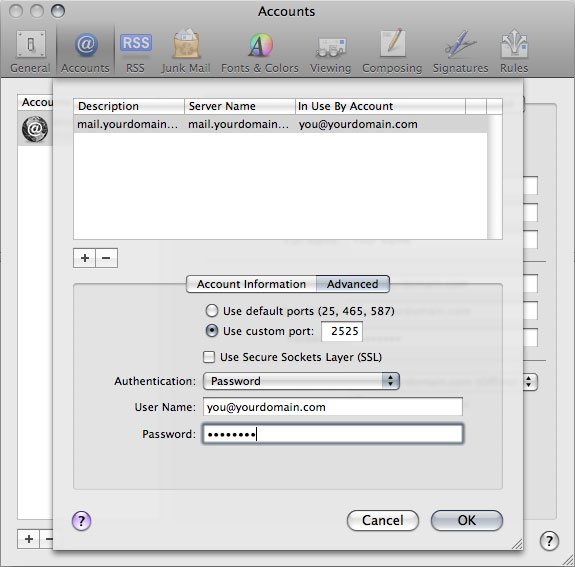
Enter your password for your INCOMING SERVER again (important!!!).
Close the window making sure that you save your changes.
Quit Mail and then re-open it.
Important: Mail has a setting called "Automatically manage connection settings". Please ensure this is disabled. It will result in the server locking you out, as the settings Apple use are incorrect.
We hope this helps to resolve your issue. You may also want ro refer to our guide on Setting up Mail on OSX .
Should you have problems sending mail after you have followed our instructions, please let us know. We require your email address, it's password and your IP address to be able to resolve most email issues. Your IP address is displayed at the bottom of this page.
