If you're using IMAP for your mail, you may find that you're being billed for using extra space each month. Rather than having to pay monthly invoices for excess space usage, you can also archive older mail or larger messages to free up some space on your mail server. You're able to set up Mail so that you can archive older messages manually. This is a relatively simple process.
STEP 1
To open Mail, click its icon in the Dock or browse to the Mail application inside "Macintosh HD" then "Applications".
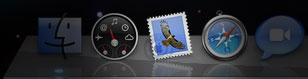
STEP 2
Right click or Control click on an account. Select “New Mailbox”
STEP 3
For "Location", choose "On My Mac"
STEP 4
Name your folder "Inbox Archive"
STEP 5
Repeat the process to create a folder call "Sent Archive".
STEP 6
Go to the inbox for your mail account. Select the messages you want to archive, and drag them into your "Inbox Archive" folder. You can select a large number of messages in a row by clicking on the first message, scrolling down and clicking the last message to select all in between.
STEP 7
Repeat the process for your sent messages, by dragging them into the "Sent Archive" folder.
Apple also provide the ability to create rules to move older messages automatically. You can find instructions on how to do this here on the Apple site.
Please Note: We provide online tutorials to help you configure your email software as a courtesy. However, our support staff are unable to provide any support on how to use or configure third-party software on your computer, laptop, tablet or smartphone. We will provide support for any issues relating to the software and services on our servers, but you will need to contact the software manufacturer or visit their relevant online support pages for help with the software that they provide.
