This tutorial will help you set up the Mozilla Thunderbird™ e-mail client to work with your e-mail account.
To Set Up Your E-mail Account in Mozilla Thunderbird
1. In Mozilla Thunderbird, from the Tools menu select Account Settings. 
2. Select Email account, and then click Next.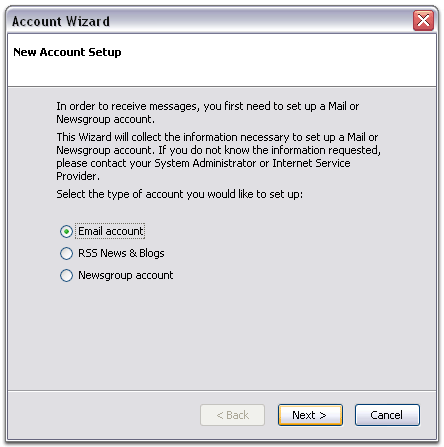
3. Enter your name and e-mail address. 
4. Select POP as the type of incoming server you are using. You may also choose IMAP, but we do not recommend this. Your incoming server name can be found in your setup email. Click Next. 
5. Enter your full e-mail address for the Incoming User Name, and Outgoing User Name. Click Next. 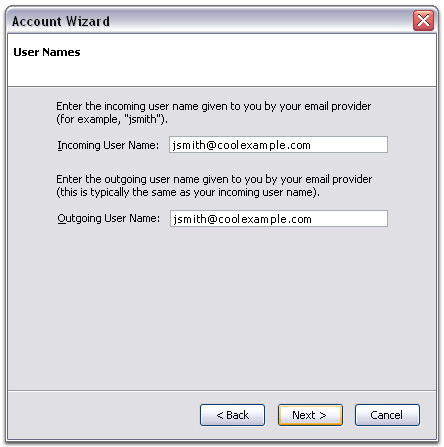
6. Enter a name for your email account and click Next.
7. Verify your account information and click Finish.
8. The Server Settings screen shows the settings for your incoming server.
As we now support free SSL on all accounts, the image displayed below is incorrect.
You should have your Port set to 995 if using POP, and 993 if you are using IMAP.
Use secure connection (SSL) should be turned ON, and Use secure authentication should be turned OFF.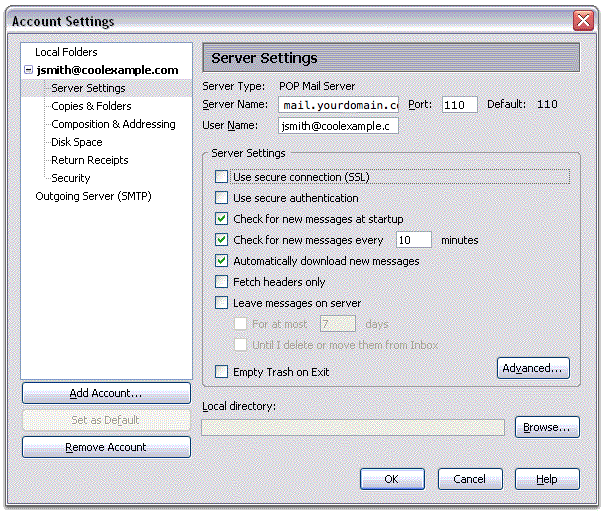
9. Select Outgoing Server listed below your new account.
10. Type in the outgoing server name that is found in your setup email for the Server Name and change the Port to 587.
11. Ensure your full e-mail address is entered in the User Name field. Thunderbird will ask you for your password the first time you try to send mail.
12. Set Use secure connection to TLS or SSL. Click OK. 
PLEASE NOTE: As a courtesy, we provide information about how to use certain third-party products, but we do not endorse or directly support third-party products and we are not responsible for the functions or reliability of such products. Our support staff are unable to provide any support on how to use or configure third-party software on your computer, laptop, tablet or smartphone. We will provide support for any issues relating to the software and services on our servers, but you will need to contact the software manufacturer or visit their relevant online support pages for help with the software that they provide. Thunderbird™ is a trademark of the Mozilla Foundation in the United States and/or other countries. All rights reserved.
Should you have problems sending mail after you have followed our instructions, please let us know. We require your email address, it's password and your IP address to be able to resolve most email issues. Your IP address is displayed at the bottom of this page.
