Your website is made up of a group of files and directories, much like your Documents folder on your home computer. Only in this case, everyone in the world can see some of your files. To give you an idea of how the directories and files work, we'll look at a view of the file manager.
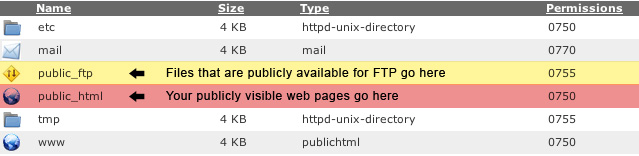
Above, you can see an example of the files and directories in your site. There are three main directories to be concerned with:
/home/dhsmailt/ - This is your home directory. All of your files are stored within this directory. Files placed directly in this directory will not be visible on the internet. You will start out in your home directory when connecting by FTP, Web Disk or the File Manager.
/home/dhsmailt/public_ftp/ - This is the directory used for anonymous FTP access. Any files in this directory can be downloaded by anyone if anonymous FTP access is enabled.
/home/dhsmailt/public_html/ (www) - The public_html directory contains the files for your site. Files in public_html and any subdirectories of public_html will be able to be viewed by anyone on the internet.. (/home/dhsmailt/www/ is the same directory as /home/dhsmailt/public_html/).
When someone views a directory in your public_html area, they will see the index page for that directory. When creating your index page, you should use one of the following names (the first one found will be shown if the visitor doesn't type in a specific page in their URL):
index.htmlindex.wmlindex.cgiindex.shtmlindex.jspindex.jsindex.jpindex.php4index.php3index.phpindex.phtmlindex.htmdefault.htmdefault.htmlhome.htm
Warning: When adding files to your site, it is important that you add them in the right place. For example, you will need to place files that you wish to be visible on the internet in public_html or a subdirectory of public_html. If you placed them in / for example, no one will be able to view them.
