An FTP client is an application that enables you to upload files to the web hosting space you have set up on our servers. If you are using Windows, you don't really need to buy or download any extra FTP client software, because Windows Explorer has built in FTP functionality. Using FTP gives you added power, but you also have to be more careful to not alter the critical files used to maintain your account.
Let's learn to use Window Explorer as a FTP client to upload and manipulate our website on our webhost....
Step 1: Open Windows Explorer and type in ftp://yourusername@yourdomain.com in the address bar. Replace "yourusername" with the login username that we provided you in your setup email, and replace "yourdomain.com" with your domain name.
Step 2: Enter the FTP password for provided in your setup email.
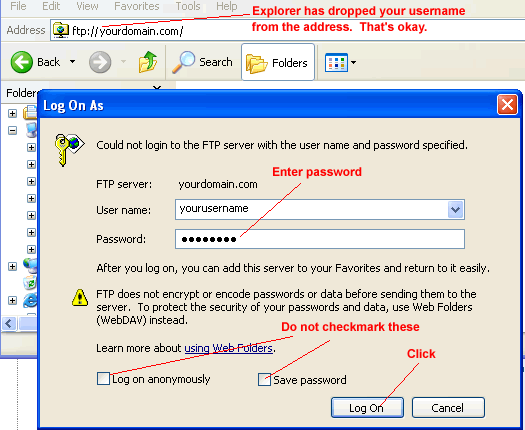
Step 3: Once you have logged on, double-click to go into the public_html folder. This is where you would put your HTML files that you want to be accessible on the web. Files or folders outside of the public_html folder are not visible on the web. They control the functioning of your account, so please don't touch them.
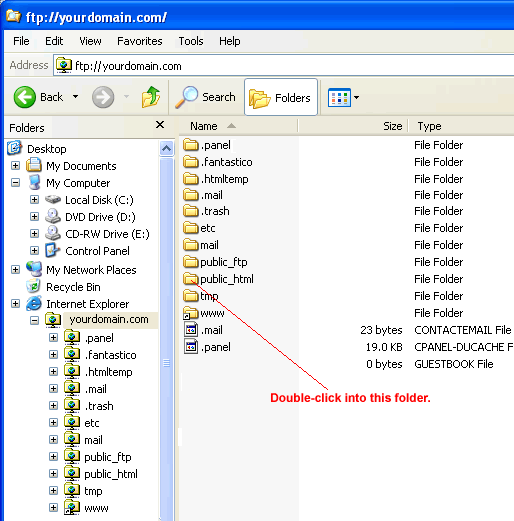
Step 4: Inside the public_html folder, you will see various files and folders depending on your plan. There are some files or folders that start with a dot and they control the functioning of your account. The first thing you want to put in this public_html folder is a file called index.htm or index.html. This file will be the default home page of your site. Adding files to this folder is just like adding files to a filder on your computer. You can copy and paste your index.html file there, or you can also copy it accross using drag and drop. Also make sure that you delete the default file called "index.php".
When users browse to http://www.yourdomain.com, the browser will automatically look for the index.htm or index.html file in the public_html folder and display that HTML page to the user.
Step 5: We often will need to create additional sub-folders in our webspace. For example, we might want to create an images folder to store the image for our website. Do this by, right-clicking in the public_html area and select New Folder...
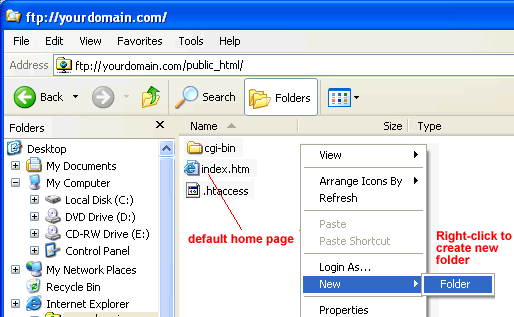
Alternatively, you can drag the entire directory structure from your local disk to the FTP window, and the directory structure will be maintained.
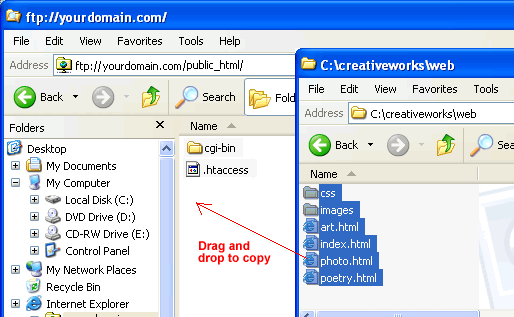
If you already have existing files with the same names, Windows Explorer will prompt you prior to updating them...
. 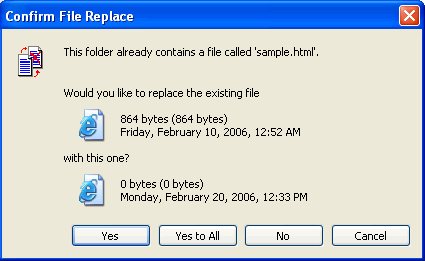
Iif you want to delete a file, simply highlight the file in the public_html folder, press the Del key, and confirm when prompted...
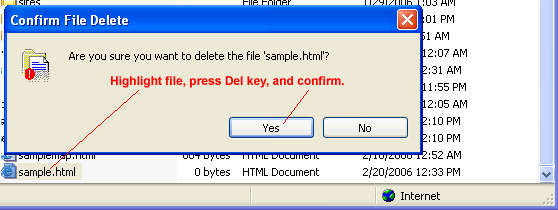
When you're finsished, don't forget to log out by closing the Explorer window.
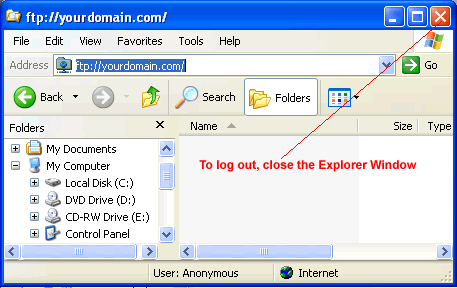
- 45 Users Found This Useful
